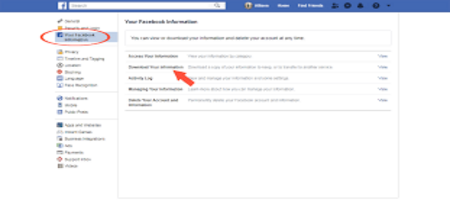How to deactivate your account?
How to deactivate your account? Let’s start by explaining how to deactivate your account. The first step is to go into Facebook settings. You can do it by displaying the menu that appears when you press the down arrow icon that you have at the top right. Among the options that will appear, choose Settings .
Once you are in the Settings menu, in the column on the right, click on the option Your Facebook information (1). In the central part of the screen, you will see several options related to your information. In it, click on the View button of the option Delete your account and your information (2), which is the one that appears below everything.
You will go to a page where you can delete your Facebook account. However, in the event that you only want to deactivate it to be able to continue using Messenger, or if it is only a temporary measure, you must click on the Deactivate account option that will appear as an alternative.
Facebook will go on to emotionally blackmail you. It will play the photos of your friends telling you that they will miss you. Under these photos, you will see a questionnaire that you will have to fill out, and in which you will have to tell them why you have decided to leave. What you have to do here is to select one of the options and click on Deactivate .
Whatever reason you choose, Facebook will always offer you an alternative to leaving in configuration mode. In order to remove the alternative and continue with the process , press the Close button on the screen. Then you will return to the questionnaire, and all you have to do is press the blue Deactivate button at the bottom of the screen.
How to delete Facebook permanently
To delete the Facebook account carefully the way is now almost the same. The first step is to go into Facebook settings. You can do it by displaying the menu that appears when you press the down arrow icon that you have at the top right. Among the options that will appear, choose Settings .
Once you are in the Settings menu, in the column on the right, click on the option Your Facebook information (1). In the central part of the screen, you will see several options related to your information. In it, click on the View button of the option Delete your account and your information (2), which is the one that appears below everything.
Once you go to the Permanently delete account window, what you have to do is click on the blue Delete account button that you have at the bottom right. Of course, **it is highly recommended that before doing so you use the Download information option so as not to lose the photos and publications you made, and download everything in a compressed file.
When you tap the option, Facebook will ask you to confirm your identity. To do this, type your password and press the Continue button that appears in blue. It may seem like an annoying step, but it is useful so that no one can enter your computer where you are already logged into Facebook and delete your account without your consent.
Once the identity is confirmed, a window will appear informing you of the details of the deletion process, and that you will be given 30 days to activate the account by removing its deletion. To proceed to start deleting your account, click on the blue Delete account button, and if you do not log in within the next 30 days, it will be deleted forever along with all its content.