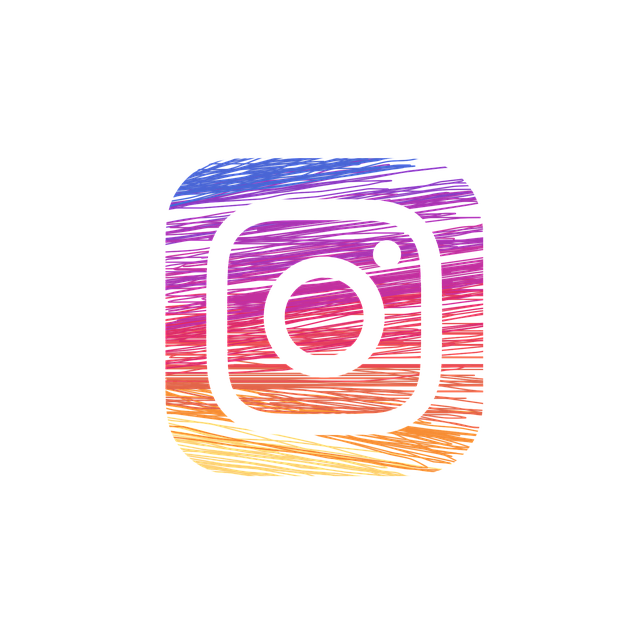There are times when you really like a video on Instagram and want to save the video to your collection, but there is no mechanism to do so. However, there are certain ways to download Instagram videos, but you might have to struggle a bit. But now you can use Instagram online tools like Picuki and SmiHub, these are the best options to view and download Instagram videos and stories easily and of course for FREE.
So, in this tutorial, I will show you several ways to download Instagram videos to PC, Android, and iOS devices.
How to download Instagram videos on a PC
You can download Instagram videos directly from your Windows or macOS computer. Here are some recommended tools along with step-by-step instructions on how to do it.
Method 1: Download with VideoHunter
You can try using VideoHunter to download Instagram videos. It is a stable and high quality video downloader. This way, its concise and user-friendly interface will make you a video download expert in no time.
Again, you should not download and distribute videos that you do not have permission to do.
Here’s how to use VideoHunter:
- Copy the URL of your favorite Instagram video and paste it into the VideoHunter input field.
- Click “Analyze” and it will give you more options of output formats for your choice.
- Select the desired output format and click “Download”. Its batch download feature is definitely worth a try, which will save you a lot of time.
Note: It also supports clicking the drop-down icon next to “Download” and selecting “video” to save Instagram videos.
Method 2: Download with VideoProc Converter Downloader
Here is another tool that allows you to download Instagram videos using VideoProc Converter. However, it does not advocate downloading copyrighted movies and music from YouTube or other platforms for commercial use.
After installing the app, follow these steps:
- Tap the Downloader icon.
- On the next page, click the “Add Video” icon.
- Go to Instagram.com, navigate to the video you want to download, right click on the 3 dots and select “Copy Link”. We’ll simply use a CNN.com video to demonstrate.
- Paste the link back into VideoProc and click “Analyze”.
- Finally, click “Download Now” to download your video.
How to download Instagram videos on Android
On Android, videos automatically download as soon as you view them; just find where they are stored. Alternatively, you can use a third-party app to download videos without having to watch them first. Let’s check both ways:
Method: Get Instagram videos from the app cache
For this to work, first watch the video you want to download. Any episode you watch will be downloaded. So make sure you play the full video if you want the full video.
Next, open File Manager on your phone and go to Android > data > com.Instagram.android > cache > videos. Here you will find all the videos you have seen and they will have a .clean extension. You can tap on them and select Video to play them.
If you want to convert them to an audio format, simply rename them and change the extension from .clean to .mp4.
Note: All these videos are cached. If the phone cache is cleared, these videos will also be deleted. If you want to keep the video permanently, you should move it to another location.
Conclusion
I believe using a third party is a much easier way to download Instagram videos. All you have to do is copy/paste the link to get your video. Or you can also go for PIcuki and SmiHub like tools which are much easier. Although manual methods can also work well in certain situations. For example, if you want to download videos from your watch history, then the manual method of your Android phone is a great choice.